Assuming you are referring to creating a HTML Encode / Decode Tools using JavaScript, here is a simple example using HTML, CSS, and JavaScript, follow these steps.
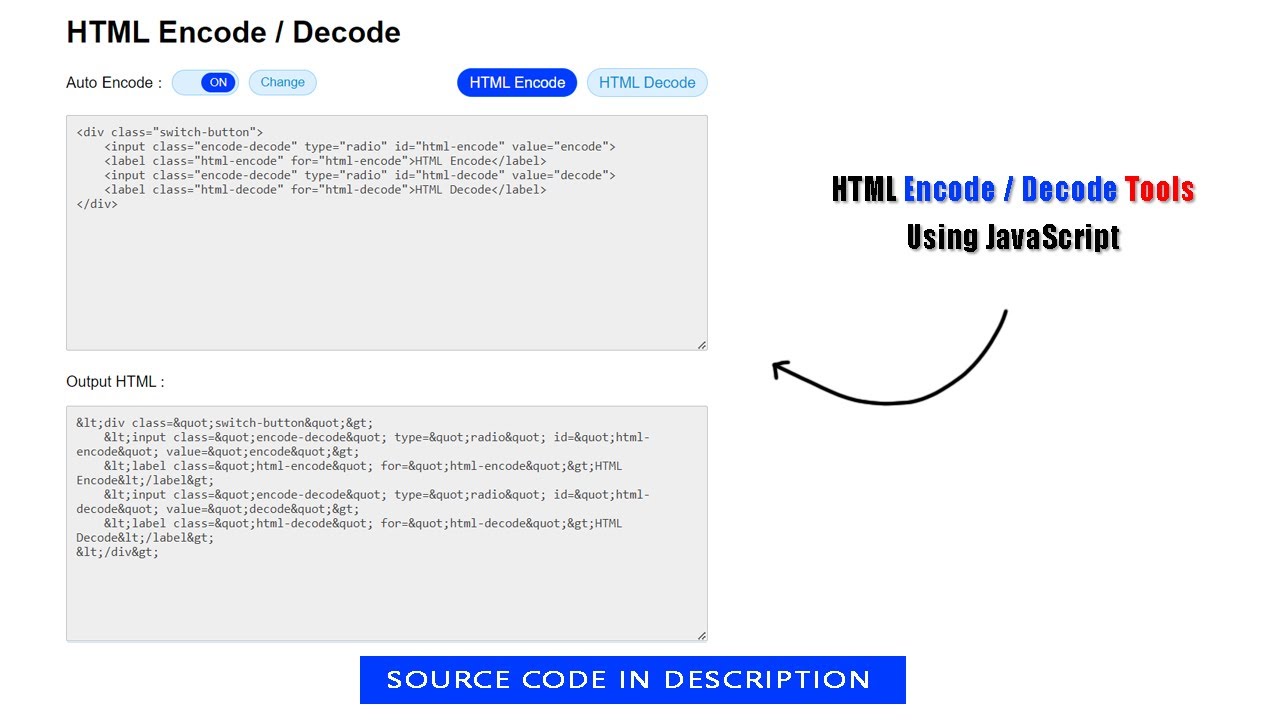
1. Create an HTML file and include a basic structure with a head and body tag. You can use the following code as a starting point and Add the CSS and JavaScript files to your HTML document.
<!DOCTYPE html>
<html lang="en">
<head>
<meta charset="UTF-8">
<meta http-equiv="X-UA-Compatible" content="IE=edge">
<meta name="viewport" content="width=device-width, initial-scale=1.0">
<title>HTML Encode / Decode Tools Using JavaScript</title>
<link rel="stylesheet" href="style.css">
<script src="https://democodewithar.000webhostapp.com/v3/encode-decode.js"></script>
</head>
<body>
<script src="script.js"></script>
</body>
</html>2. Inside the body tag, create a div element with a class of "container".
<div class="container">
<h1>HTML Encode / Decode</h1>
<div class="action-button">
<div class="switch-button">
Auto <span class="title" >Encode</span> :
<div class="switch-button">
<input class="auto" type="checkbox" checked id="auto">
<label for="auto"></label>
</div>
<button class="change">Change</button>
</div>
<div class="switch-button">
<input class="encode-decode" type="radio" checked name="selectOption" id="html-encode" value="encode">
<label class="html-encode" for="html-encode">HTML Encode</label>
<input class="encode-decode" type="radio" name="selectOption" id="html-decode" value="decode">
<label class="html-decode" for="html-decode">HTML Decode</label>
</div>
</div>
<textarea class="enter-data" name="" id="" cols="40" rows="15"></textarea>
<p style="margin-top: 20px;" >Output HTML :</p>
<textarea class="output-data" name="" id="" cols="40" rows="15"></textarea>
</div>3. Create a CSS file and style your HTML Encode / Decode Tools to make it look nice. You can use the following code as a starting point:
body {
margin: 0;
padding: 0;
font-family: sans-serif;
}
.container {
max-width: 680px;
width: 95%;
margin: 0 auto;
}
.switch-button,
.action-button {
display: flex;
align-items: center;
margin: 20px 0;
height: 28px;
justify-content: space-between;
}
.switch-button .title {
margin: 0 5px;
align-items: center;
}
.switch-button .auto,
.encode-decode {
position: absolute;
opacity: 0;
z-index: -2;
}
.switch-button .title {
text-transform: capitalize;
}
.switch-button .auto+label {
position: relative;
display: inline-block;
width: 70px;
height: 26px;
border-radius: 20px;
margin: 0;
cursor: pointer;
background: #0090ff24;
margin-left: 10px;
border: solid 1px #0091ff51;
}
.switch-button .auto+label::before {
position: absolute;
content: "OFF";
font-size: 12px;
align-items: center;
text-align: center;
line-height: 21px;
top: 2.5px;
left: 2.5px;
width: 36px;
border-radius: 20px;
background: #fff;
transition: .3s ease-in-out;
}
.switch-button .auto:checked+label::before {
left: 31px !important;
content: "ON";
background: #003cff;
color: #fff;
}
.switch-button .change,
.html-encode,
.html-decode {
padding: 5px 12px;
margin-left: 10px;
cursor: pointer;
user-select: none;
border: solid 1px #0091ff51;
background: #0090ff24;
border-radius: 20px;
color: #008fd6;
transition: all 0.3s;
}
.html-encode:active,
.html-decode:active,
.switch-button .change:active {
border-color: #003cff;
}
.switch-button .encode-decode:checked+label {
background: #003cff;
color: #fff;
}
textarea {
padding: 10px;
width: -webkit-fill-available;
border: solid 1px #babfc4;
outline: none;
color: #444;
background: #eee;
border-radius: 2px;
}
textarea:focus {
box-shadow: 0 0 0 1px #008fd6;
border-color: #008fd6;
}4. Create a JS file. You can use the following code as a starting point:
const ar = codewithar;
const auto = ar.s("auto");
const output = function (data) {
setTimeout(() =>{
const output_data = ar.s("output-data");
let encode = false;
for (let i = 0, nx = ar.sl("encode-decode", true); i < nx.length; i++) {
if (nx[i].checked) encode = nx[i].value;
}
if (encode == "encode") {output_data.value = ar.htmlEncode(data)}
if (encode == "decode") {output_data.value = ar.htmlDecode(data)}
})
}
const enter_data = ar.s("enter-data");
enter_data.addEventListener("input", function () {
if(auto.checked) output(this.value);
else{ar.s("change").on(function () { output(enter_data.value) })}
});
for (let i = 0, nx = ar.sl("label", false); i < nx.length; i++) {
nx[i].on(function () { output(enter_data.value, this)})
}
for (let i = 0, nx = ar.sl("encode-decode", true); i < nx.length; i++) {
nx[i].on(function () { ar.s("title").innerHTML = nx[i].value;})
}5. Save the file and open it in a web browser to see your HTML Encode / Decode Tools.
<script src="https://democodewithar.000webhostapp.com/v3/encode-decode.js"></script>
<div class="container">
<h1>HTML Encode / Decode</h1>
<div class="action-button">
<div class="switch-button">
Auto <span class="title" >Encode</span> :
<div class="switch-button">
<input class="auto" type="checkbox" checked id="auto">
<label for="auto"></label>
</div>
<button class="change">Change</button>
</div>
<div class="switch-button">
<input class="encode-decode" type="radio" checked name="selectOption" id="html-encode" value="encode">
<label class="html-encode" for="html-encode">HTML Encode</label>
<input class="encode-decode" type="radio" name="selectOption" id="html-decode" value="decode">
<label class="html-decode" for="html-decode">HTML Decode</label>
</div>
</div>
<textarea class="enter-data" name="" id="" cols="40" rows="15"></textarea>
<p style="margin-top: 20px;" >Output HTML :</p>
<textarea class="output-data" name="" id="" cols="40" rows="15"></textarea>
</div>
body {
margin: 0;
padding: 0;
font-family: sans-serif;
}
.container {
max-width: 680px;
width: 95%;
margin: 0 auto;
}
.switch-button,
.action-button {
display: flex;
align-items: center;
margin: 20px 0;
height: 28px;
justify-content: space-between;
}
.switch-button .title {
margin: 0 5px;
align-items: center;
}
.switch-button .auto,
.encode-decode {
position: absolute;
opacity: 0;
z-index: -2;
}
.switch-button .title {
text-transform: capitalize;
}
.switch-button .auto+label {
position: relative;
display: inline-block;
width: 70px;
height: 26px;
border-radius: 20px;
margin: 0;
cursor: pointer;
background: #0090ff24;
margin-left: 10px;
border: solid 1px #0091ff51;
}
.switch-button .auto+label::before {
position: absolute;
content: "OFF";
font-size: 12px;
align-items: center;
text-align: center;
line-height: 21px;
top: 2.5px;
left: 2.5px;
width: 36px;
border-radius: 20px;
background: #fff;
transition: .3s ease-in-out;
}
.switch-button .auto:checked+label::before {
left: 31px !important;
content: "ON";
background: #003cff;
color: #fff;
}
.switch-button .change,
.html-encode,
.html-decode {
padding: 5px 12px;
margin-left: 10px;
cursor: pointer;
user-select: none;
border: solid 1px #0091ff51;
background: #0090ff24;
border-radius: 20px;
color: #008fd6;
transition: all 0.3s;
}
.html-encode:active,
.html-decode:active,
.switch-button .change:active {
border-color: #003cff;
}
.switch-button .encode-decode:checked+label {
background: #003cff;
color: #fff;
}
textarea {
padding: 10px;
width: -webkit-fill-available;
border: solid 1px #babfc4;
outline: none;
color: #444;
background: #eee;
border-radius: 2px;
}
textarea:focus {
box-shadow: 0 0 0 1px #008fd6;
border-color: #008fd6;
}
const ar = codewithar;
const auto = ar.s("auto");
const output = function (data) {
setTimeout(() =>{
const output_data = ar.s("output-data");
let encode = false;
for (let i = 0, nx = ar.sl("encode-decode", true); i < nx.length; i++) {
if (nx[i].checked) {
encode = nx[i].value;
}
}
if (encode == "encode") {output_data.value = ar.htmlEncode(data)}
if (encode == "decode") {output_data.value = ar.htmlDecode(data)}
})
}
const enter_data = ar.s("enter-data");
enter_data.addEventListener("input", function () {
if(auto.checked) output(this.value);
else{ar.s("change").on(function () {
output(enter_data.value)
})}
});
for (let i = 0, nx = ar.sl("label", false); i < nx.length; i++) {
nx[i].on(function () {
output(enter_data.value, this)
})
}
for (let i = 0, nx = ar.sl("encode-decode", true); i < nx.length; i++) {
nx[i].on(function () {
ar.s("title").innerHTML = nx[i].value;
})
}